With 240 million licenses sold out in one year, Windows 7 has been proved to be a successful product of Microsoft. Are you also using a Windows 7 OS? Compared with its previous versions like Windows XP, it has many improved features. The built-in administrator account is one of the features. In Windows XP, there is a default administrator account after installation. But the built-in administrator account is disabled by default in Windows 7.
Here we show you how to enable a hidden Windows 7 administrator account, and assign a password for it. And how to reset Windows 7 administrator password if you lost password.
Here we show you how to enable a hidden Windows 7 administrator account, and assign a password for it. And how to reset Windows 7 administrator password if you lost password.
Enable Windows 7 administrator account
Method 1: Use Command Prompt
The easiest way to enable Windows 7 built-in administrator account is to use Command Prompt.
1. Click Start and type cmd in the search box. Right-click cmd and select Run as Administrator.
2. Click Yes when prompted to allow the Command Processor to run. And then the command prompt will appear.
3. Type net user in the command prompt window, and then hit Enter. All the Windows account user names will be listed. You’ll also see the Administrator account, but now it is not enabled.
4. Type net user administrator /active:yes and hit Enter to enable Windows 7 admin account.
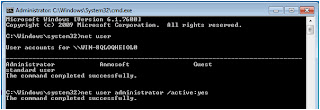
Now the Windows 7 administrator account is created. To create a Windows 7 administrator password, you can follow the below steps:
1. Switch to log on with the administrator account.
2. Click Start, Control Panel, User Accounts and Family Safety and User Accounts in order. You’ll enter the screen where you can make changes for your account.
3. Click Create a password for your account on the screen.
4. In the coming screen, type and confirm your Windows 7 admin password.
5. Enter password hint and click Create Password.
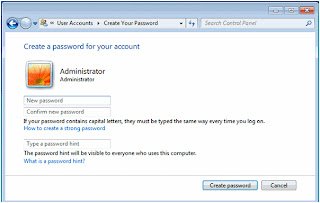
Now a password has been successfully created for your Windows 7 admin account.
Method 2: Use Local Users and Groups
1. Click Start and type lusrmgr.msc in the search box, and then hit Enter. The Local Users and Groups screen will come up.
2. Double-click the Users folder. And all the Windows 7 account will be displayed for you.
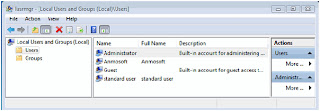
3. Right-click the Administrator account and select Properties.
4. Uncheck the "Account is disabled" check-box and click OK on the Administrator Properties screen.
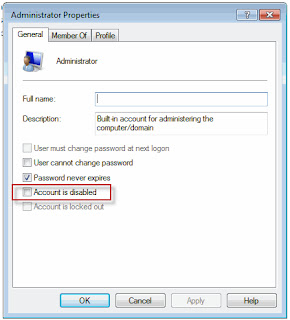
Now Windows 7 admin account is enabled.

Post a Comment